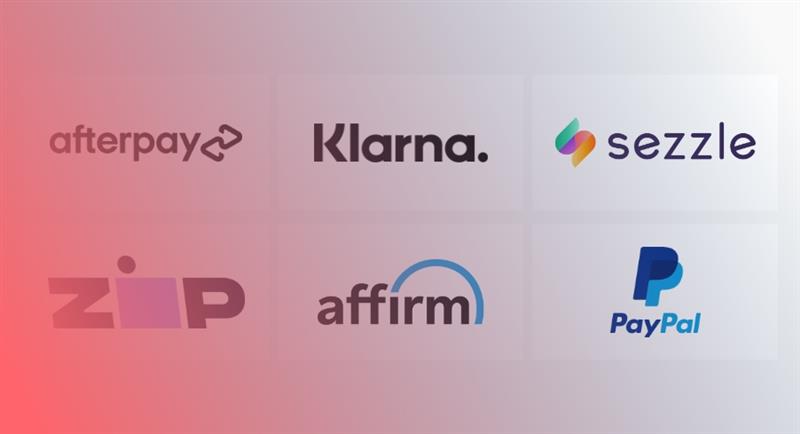- TL;DR: What You’ll Learn in This Guide
- Why is my store getting traffic but no sales?
- What’s an “Average” eCommerce Conversion Rate?
- How Do You Know What Your Conversion Rate Is?
- What is Conversion Rate Optimization?
- eCommerce CRO Strategies (With Shopify Examples)
- Speak to Each Visitor: Personalization & Localization
- CRO Strategy 1: Let Them Choose Language & Location
- CRO Strategy 2 - Let Shoppers Pay in Their Own Currency (and with Local Methods)
- CRO Strategy 3- Show Localized Content
- CRO Strategy 4 - Intuitive Navigation with a Clear Menu Structure
- CRO Strategy 5: Help Shoppers Find What They Want—Fast
- CRO Strategy 6- Use High-Quality Visuals That Build Confidence
- CRO Strategy 7- Add Trust Signals That Reassure Shoppers
- CRO Strategy 8 - Show Security Trust Badges—Make Shoppers Feel
- CRO Strategy 9- Put Your CTA Where People Will Click
- CRO Strategy 10 - Use Marketing Promos That Actually Pull People In
- CRO Strategy 11- Encourage Newsletter Sign-ups and Collect Emails
- Strategy 12 - Use Live Chat to Answer Fast—and Convert Faster
- Optimize Your Collections Page to Turn Browsers Into Buyers
- CRO Strategy 13 - Help Shoppers Narrow Choices with Advanced Filters & Sorting
- CRO Strategy 14 - Let People See the Photos and/or Videos of Products
- CRO Strategy 15 - Display the Size, Colour, and Price of the products on the Collections Page
- Strategy 16 - Show Product Labels To Catch The Eye
- CRO Strategy 17 - Let Shoppers Preview Product Without Leaving the Page
- CRO Strategy 18 - Personalize Collections Based on User Behaviour
- CRO Strategy 19 - Make Your CTA Buttons Count
- CRO Strategy 20 - Make Your Collections Page Mobile-Friendly
- Optimizing Your Product Page: Strategies to Convert Browsers into Buyers
- CRO Strategy 21 - Better Product Visuals = Higher Sales
- CRO Strategy 22 - Write Product Descriptions That Sell (Not Just Describe)
- CRO Strategy 23 - Personalize Product Pages
- CRO Strategy 24 - Use the Power of Customer Reviews and Ratings
- CRO Strategy 25 - Shipping Costs & Timelines- No Surprises
- CRO Strategy 26 - Make It Easy to Pick Size, Colour, or Style
- CRO Strategy 27 - Use Clear and Action-Oriented Call-to-Actions (CTAs)
- CRO Strategy 28 - Real Urgency Gets Real Results
- CRO Strategy 29 - Use Live Chat and FAQs
- Cart Upselling Feature: Maximizing Order Value Before Checkout
- CRO Strategy 30 - Suggest the Right Add-Ons Before Checkout
- Other Key Areas
- CRO Strategy 31 - Mobile Optimization – Meet Shoppers Where They Are
- CRO Strategy 32 - Let the “Buy Button” Follow the Shopper on Mobile & Tablets
- CRO Strategy 33 - Optimize Checkout- Make It Simple, Fast, and Clear
- CRO Strategy 34 - Optimize Site Speed- Don't Make Customer's Wait
- Bonus Strategy - Set Up Payment Options That Actually Suit Your Customers
- Action List: What to Fix First for Better Conversion Rates
- Shopify Conversion Rate Optimization FAQs
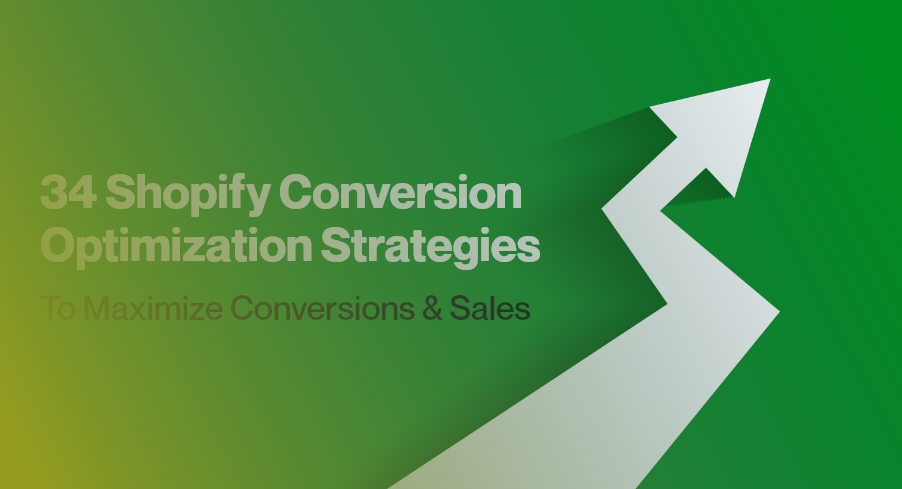
TL;DR: What You’ll Learn in This Guide
You’ll learn 34 CRO strategies to turn more visitors into paying customers—by fixing small issues that make a big impact on your sales.
Here’s what we’ll cover:
- Fix your homepage so first-time visitors feel confident buying from you
- Improve your product and collection pages to help people find and love your products
- Make checkout smoother to stop losing sales at the last step
- Use smart offers and trust signals to boost confidence and urgency
- Speed up your mobile store so people don’t bounce
- Remove friction points that frustrate buyers and drive them away
- Build trust and reduce hesitation across every part of the customer journey
If you want real eCommerce/Shopify CRO strategies you can use today—without spending thousands on redesigns—you’re in the right place.
Why is my store getting traffic but no sales?
Lots of traffic but no conversions usually means friction in the buyer’s journey.
- A slow-loading page
- Missing product details
- A confusing layout
- Too many steps at checkout.
What’s a “conversion,” exactly?
- Adding something to their cart
- Signing up for your newsletter
- Asking a question in live chat
- Starting or completing checkout
- Clicking a button like “Buy Now”
These steps don’t always lead to a sale right away, but they show buying intent. If they’re missing, it’s a sign your store may need tweaks to build trust or reduce friction.
What’s an “Average” eCommerce Conversion Rate?
For example:
- A niche store with warm leads might convert at 5–6%.
- A general store running cold Facebook traffic might struggle to hit 1%.
- If your checkout is clunky or your product page doesn’t build trust? Even loyal shoppers might bounce.

How Do You Know What Your Conversion Rate Is?
(Conversions ÷ Visitors) × 100 = Conversion Rate
That’s it.
Let’s break it down:
- Conversions = People who took action. Bought something. Signed up. Added to cart. You decide what counts.
- Visitors = Unique people who landed on your site during a set timeframe.
Let’s say…
You had 10,000 people visit your store last month.
300 of them placed an order.
Your math would look like this:
(300 ÷ 10,000) × 100 = 3%
So your conversion rate is 3%—right around average.
But if your products are solid and your store’s well-optimized, there’s a good chance you can push that higher.

What is Conversion Rate Optimization?
Conversion Rate Optimization is the process of figuring out what’s stopping people from buying—and fixing it.
What This Guide Covers
Whether you’re using Shopify, WooCommerce, Magento, or any other platform, the strategies in this guide can help you boost your conversion rate—starting with what you already have.
We’ll go step by step through key areas of your store, as your potential customers browse your website:
- Home Page – your first impression matters
- Collections Pages – help people browse easily
- Product Pages – give them everything they need to buy
- Cart & Checkout – reduce drop-offs and second thoughts
- Mobile Optimization – smooth, fast, and frustration-free
- Loading Speed – because waiting = lost sales
- Marketing & Offers – seal the deal with urgency and clarity
- Payment Experience – keep it simple and secure
Most of these ideas are platform-neutral—but where it makes sense, I’ll show you how to apply them directly inside Shopify.
eCommerce CRO Strategies (With Shopify Examples)
Optimize Your Homepage First: Where CRO Really Begins
- Show who you are
- Why they should buy your products (your differentiator, e.g., eco-friendly products)
- Build trust
- Make it easy to take the next step (easy to find buy button)
Whether you’re using Shopify, WooCommerce, or any other platform, a well-optimized homepage sets the tone for everything that follows.
Speak to Each Visitor: Personalization & Localization
CRO Strategy 1: Let Them Choose Language & Location
Giving people a quick way to pick their country or language removes confusion fast. It helps with pricing, shipping, and overall trust.
See How Versace Gets It Right
Visit Versace’s site, and the first thing you’ll see is a prompt: “Where are you shopping from?”
Once you choose, you’ll see the right currency, shipping options, and even the correct product selection.

On the contrary, Eddie Bauer misses the Mark
Now compare that with Eddie Bauer. A Canadian shopper via Google search lands on eddiebauer.com —only to realize at checkout they’ve been browsing the U.S. site the whole time.
A simple country selector would’ve saved that sale.

Platform Tips
- Shopify: Take advantage of built-in settings or apps like Geolocation to show region-specific content.
- WooCommerce: Consider using plugins like TranslatePress or WooCommerce Multilingual for localization.
- Magento: Use the “Store View” feature to create different localized versions of your store.
CRO Strategy 2 - Let Shoppers Pay in Their Own Currency (and with Local Methods)
Shoppers prefer to browse and pay in their own currency, using payment options they trust.
This kind of personalization builds confidence and makes the checkout process feel smoother.
How to Set Up Language, Region, and Currency Personalization
Works for Shopify, WooCommerce, Magento, and more:
- Use geolocation to direct customers to the right site (e.g., yourstore.ca vs yourstore.com).
- Add a region and language selector so customers can adjust it if needed.
- Adjust content based on browser language when possible.
- Show local currencies by default to simplify checkout.
- Provide well-known payment methods, such as Klarna (Europe) and Alipay (China).
- Make sure your payment provider supports local cards and bank accounts.
- Let customers switch currencies if they prefer.
Tips
WooCommerce: Use TranslatePress + Woo Multi-Currency.
Magento supports this via Store Views and payment extensions.
CRO Strategy 3- Show Localized Content
Use region-based imagery and content to create a more personalized experience.
Here is how Gymshark adjusts the visual and promotional content based on users’ location:
Their USA website displays the images and content as per the local market.


How to Implement:
- Switch out images based on region—think climate, cultural norms, and diversity
- Match your promos to local holidays or shopping spikes (e.g., Ramadan, Lunar New Year, or back-to-school)
- Adjust your sizing guides to local standards—especially in apparel
- On Shopify, use the Translate & Adapt app for localized content
- Tools like Weglot or Langify give you control over translations and regional versions
- Use professional or AI-assisted translations.
CRO Strategy 4 - Intuitive Navigation with a Clear Menu Structure
Users should be able to find what they want quickly without any extra effort.
Example: A Clothing Store Layout That Works
If you sell clothing, you might set up your main menu like this:
Men → Tops, Bottoms, Outerwear
Women → Dresses, Activewear, Accessories
Kids → Clothing, Shoes, Backpacks
This makes it easy for shoppers to scan, click, and land where they need to be—without guesswork or extra clicks.

How to Make Navigation Work for You:
- Stick 5-7 primary menu items (e.g., Shop, New Arrivals, Collections, Sale, About Us, Contact).
- Use dropdowns for subcategories, but keep them short and scannable.
- Put your best-selling or seasonal categories in the top-level nav.
- Keep the structure consistent across all pages—it builds user confidence.
- Test the menu on mobile. Is it easy to tap? Is it too crowded?
Suggested Apps
CRO Strategy 5: Help Shoppers Find What They Want—Fast
Plenty of visitors know what they’re looking for the moment they hit your site. A search bar that’s easy to find—and smart enough to help—makes all the difference.
When search works well, people don’t need to scroll through categories or guess where to click. They just type, find, and buy.

How to Make Navigation Work for You:
- Put the search bar in the header, not hidden in a corner
- Add auto-suggestions so users see products while they type
- Let it catch typos—”sneekers” should still bring up sneakers
- Allow users to filter results by price, colour, category, or size
- On Shopify, try apps like Searchanise Search & Filter or Smart Product Filter & Search
- Keep an eye on what people search for (and don’t click)—it tells you where they’re getting stuck
CRO Strategy 6- Use High-Quality Visuals That Build Confidence
Great images and videos make a strong first impression and help drive sales.
- High-Resolution Images: Use multiple high-resolution images to showcase your products from various angles.

- Consistent Branding: Ensure your visual elements align with your brand identity by maintaining consistent colours, typography, logo placement, high-quality visuals, messaging tone, omnichannel experience, and trust signals across your store. This will enhance recognition, build credibility, and improve conversions throughout the home page.
How to Level Up Your Visuals
- Use high-res images that stay sharp on any screen
- Show multiple angles—front, back, close-up, and scale
- Add a zoom feature for finer details (especially for fashion, furniture, tech)
- Stick with simple, non-distracting backgrounds
- For videos, keep them short and focused—don’t overload the page
- Make sure your images load fast—compress without losing clarity
CRO Strategy 7- Add Trust Signals That Reassure Shoppers
Over 66% of customers trust things like reviews, ratings, and security badges. (Source: Bazaarvoice)
What Builds Trust Fast
- Show star ratings on product and collection pages
- Add real customer reviews to your homepage or below the fold
- Include photos or videos from actual buyers—these boost credibility
- Use trust badges (secure payment, free returns, fast shipping) near your CTAs
How to Set It Up:
- Apps like Judge.me, Loox, or Yotpo helps you collect and show verified reviews.
- Include both positive and helpful reviews to feel more genuine.
- Highlight star ratings on the homepage, product pages, and search results.
- Let customers upload their own photos and videos with their reviews.

CRO Strategy 8 - Show Security Trust Badges—Make Shoppers Feel
You know that little padlock icon next to the URL? Or recognizable logos like Visa or PayPal? They help people click “Buy Now” without worry.
Quick Proof It Works
So yeah—a small visual change like adding a lock or a card logo can make a real impact.

How to Add That Trust:
- Place payment icons (Visa, Mastercard, PayPal, Apple Pay) near the checkout button—they feel familiar.
- Show an SSL or secure checkout badge right where people enter payment details.
- On Shopify, checkout is already secure by default (PCI‑compliant), so just point that out subtly on your site.
CRO Strategy 9- Put Your CTA Where People Will Click
If someone’s ready to act, the button needs to be right there — easy to find, easy to tap.
What to Do:
- Call to action buttons placement ( “Buy Now,” “Add to cart,” “Shop Now,” “Learn More,” or “Sign Up“) should be prominent and high on the page. Don’t make people scroll to find it.

- Make it large and visually distinct. It should draw attention without clashing with the rest of the design.
- Pick a colour that contrasts with your background to make the button easy to spot.
- Use a sticky button on smaller screens to make sure users never lose sight of it.
- Add urgency with short, direct phrases:
- Get Yours Now
- Almost Gone or Only a Few Left
- Limited Stock

CRO Strategy 10 - Use Marketing Promos That Actually Pull People In
If you’ve got a deal going, highlight it. People respond to urgency and value especially when it’s clear and easy to find.
A bold banner like “End of Season Sale – Up to 50% Off” at the top of your homepage? That works.
Flash sales, free shipping, or “buy one get one” deals? Even better when they’re timely and placed above the fold.

CRO Strategy 11- Encourage Newsletter Sign-ups and Collect Emails
Your email list is more powerful than your Instagram. It’s direct, owned, and full of people who already care.
But to get them to sign up, you need more than a bland “Join our newsletter.”
How to Encourage Newsletter Sign-Ups
Offer something useful:
- “Get 10% Off Your First Order”
- “Early Access to New Drops”
- “Exclusive Tips + Style Guides”
Add urgency:
- “Sign up today—sale ends Sunday”
- “First 100 subscribers get early access”
Make it clear what they’re getting:
- Perks, promos, product updates, restocks
- Not just emails for email’s sake
Use smart pop-ups:
- Exit-intent (when someone’s about to leave)
- After 10–15 seconds on a page
- Scroll-triggered (when they’re engaged)

How to Set It Up (Strategy 10 & 11-Works Across Shopify, WooCommerce, and More)
- Place signup forms where people already take action:
- Homepage banner or footer
- On product pages (e.g., “Want deals like this?”)
- During checkout or order confirmation
- Use tools that do the heavy lifting:
- Klaviyo, Omnisend, or Privy for advanced campaigns
- Shopify’s native email tools work for basic flows
- Shopify Flow (on Plus) for automated workflows
- Test your timing:
- Change pop-up triggers based on behaviour
- Don’t interrupt too early—let people explore first
Strategy 12 - Use Live Chat to Answer Fast—and Convert Faster
When people get stuck or unsure, having someone to talk to right away can make the difference between a sale and a bounce.
What You Need to Do
- Add a chat option visible early on the product or help pages
- Use a simple bot or off off-hours auto‑reply so no one waits forever
- Call returning visitors by name; mention what they were looking at before
- Keep answers super short—under 10 seconds when possible

Recommended Tools
- Shopify: Tidio, Gorgias, LiveChat, Drift
- WooCommerce: LiveChat, Tawk.to, Crisp
- Magento: Zoho Chat, Olark, and custom modules
Make sure your tool connects to your CRM or email marketing platform, so the chat feels personal—not robotic.
Turn It into a Sales Tool
Chat isn’t only for help. When appropriate:
- Suggest items related to what they’re viewing
- Offer a small deal or bundle in the chat
- Use it to ease doubts (“Yes, this item ships to your area,” etc.)
With your home page optimized for first impressions using the strategies above, it’s time to focus on the collections page—the gateway where browsing turns into buying.
Optimize Your Collections Page to Turn Browsers Into Buyers
A well-optimized collections page makes shopping feel easy.
With the right filters, sort tools, and search options, your visitors can quickly spot products that match their needs—and head straight to checkout.
CRO Strategy 13 - Help Shoppers Narrow Choices with Advanced Filters & Sorting
Make your collections page do more than display products — let it guide the shopping journey by using:
- Let users filter by what matters: size, colour, brand, price, reviews, etc..

- Add theme-based filters: “Fall Styles,” “Best Sellers,” or “Gifts Under $50”

- Place a search bar within the collection page (especially useful if you sell hundreds of items)

- Give multiple sorting options: newest, price (low to high), best sellers, top-rated, and what’s in stock.

How to Add Advanced Filters, Search, and Sorting Options
- Shopify: Use apps like Boost AI Search & Filter or Smart Product Filter & Search AI-powered filtering, instant search, and custom sorting options
- WooCommerce: Use WOOF – WooCommerce Product Filters or FacetWP
- Turn on fuzzy search so users still find results even with typos
- Personalize sort order using tools like Klevu (based on shopper behavior)
- Save user filter settings with cookies, so they don’t have to reapply next time
- Allow sorting by Best Sellers, New Arrivals, Prices, Ratings, and Discounts.
CRO Strategy 14 - Let People See the Photos and/or Videos of Products
When someone’s shopping online, pictures do all the talking. Shoppers want to see every angle, how it looks in real life, and maybe even how it moves.
What to Include
- A few different angles, so nothing’s a surprise
- Lifestyle photos that show how it fits or works in context
- A quick video, if possible—even a 15-second clip can help

How to Do It
- Use tools like Variant Image Automator and Spin Studio if you’re on Shopify for 360-degree & Interactive Product Views
- Turn on lazy loading so your pages don’t lag
- Add zoom for close-up views, especially on mobile
- Let users swipe through images without having to reload the page
CRO Strategy 15 - Display the Size, Colour, and Price of the products on the Collections Page
Showing size, colour options, and price right on the collections page saves time—and keeps people moving toward checkout.

How to Implement
- Use Shopify Apps for Enhanced Product Information Display, such as Variant Option Product Options.
Strategy 16 - Show Product Labels To Catch The Eye
Little tags like “Best Seller” or “New” can go a long way.
They help shoppers notice popular or fresh items right away—and can speed up decisions.

How to Implement
- Use Shopify apps like ModeMagic, Easy Product Labels, or Product Labels & Badges
- Check your theme settings—some let you turn on labels like “Sale” or “Sold Out” under Product Grid
- For more control, use Shopify Metafields to add labels to specific products automatically
CRO Strategy 17 - Let Shoppers Preview Product Without Leaving the Page
Clicking in and out of product pages can slow things down—and sometimes, that’s all it takes for a shopper to bounce.
Enabling Quick View solves that.
It gives people the key info they need—price, images, options—without pulling them away from the collections page.
What should You Include:
- Display images, price, and a quick product description in a pop-up
- “Add to Cart” option right from the preview
- Size and colour selection without loading a new page

How to Implement
- Shopify: Use Shopify apps like Quick View or Quick Add-to-Cart
- WooCommerce: Use plugins like YITH WooCommerce Quick View or Quick View for WooCommerce by ShapedPlugin
- Magento: Built-in support is limited, but extensions like Amasty Quick View or Mageplaza Quick View offer similar functionality
- Choose themes that support pop-up previews
- Make sure it works smoothly on mobile with tap-to-open and easy-close options
CRO Strategy 18 - Personalize Collections Based on User Behaviour
Showing everyone the same collections is easy—but not always wise. When your store adjusts what each visitor sees based on what they’ve done before, shopping feels better, and people come back more often.
What to Do
- Browsing History: Show items a user has already viewed so they can easily go back
- Purchase History: Suggest products that go well with what they’ve purchased before
- Location-Based: Highlight collections or products likely to appeal based on where the customer lives
How to Set It Up
- Install apps or tools that build recommendation feeds and dynamic collections in real time
- Use browsing history to display “Recently Viewed” items
- Offer collection choices tailored to returning customers
- For Shopify: apps like LimeSpot Personalizer, Sales Rocket, Notso do this well—look for equivalent tools for WooCommerce or Magento
CRO Strategy 19 - Make Your CTA Buttons Count
Having clear and action-oriented CTA buttons guides your visitors toward taking action.
CTA Optimization Tips
- Use clear copy: “Add to Cart,” “Get 10% Off,” “Shop the Sale”
- Add urgency: “Ends Tonight,” “Only 3 Left,” “Going Fast”
- Make them pop: Use contrast — think yellow button on dark blue site
- Place them early: CTA should be above the fold and in key spots
- Think mobile: At least 44x44px, with sticky buttons for easy access
How to Set It Up
- Quick Add-to-Cart: Let users skip extra steps with one-click add-to-cart features
- Sticky Buttons on Mobile: Use Shopify apps like Buy Me – Sticky Buy Button or Sticky Add To Cart BOOSTER PRO
- Floating CTAs: Keep them visible even as shoppers scroll, especially on mobile
CRO Strategy 20 - Make Your Collections Page Mobile-Friendly
A smooth, scrollable mobile experience that makes it easy for anyone to browse and buy—without pinching, zooming, or guessing where to tap enhances user experience and improves sales.
What You Can Do To Optimize
- Keep filter buttons big enough to tap with a thumb
- Make sure images load fast and layouts don’t break on small screens
- Test on real phones, not just desktop tools
- Avoid clutter—less is more on mobile
How to Implement (For Shopify only)
- Tapcart – Mobile App Builder – Turns your store into a mobile app
- AMP by Shop Sheriff – Helps your pages load faster on phones
- Globo Pre-Order, Back in Stock – Makes mobile pre-orders easier with touch-friendly buttons
Now that your collections page is set up to help customers find exactly what they’re looking for, it’s time to focus on the product page—where curiosity turns into commitment.
Optimizing Your Product Page: Strategies to Convert Browsers into Buyers
The product page is where the magic happens—it’s the page that convinces your visitors to buy.
CRO Strategy 21 - Better Product Visuals = Higher Sales
Online shoppers don’t get to pick up your product. Your images have to do that job.
Strong visuals help customers feel more confident when buying. They answer questions, reduce returns, and make your store look more professional.
Here is what to include:
- Multiple angles – front, side, back, and close-ups
- Zoomable photos – use high-res images so shoppers can see the detail

- Lifestyle shots – show your product in real-world settings
- Short videos – even a 30-second clip can build trust fast and increase conversion rates by up to 80%!

Tips that work on any platform
- Use images at least 2000px wide to enable zoom
- Convert to WebP format for faster loading without losing quality
- Turn on lazy loading so images only load when needed
- Add a video gallery or 360° view to make browsing more interactive
If you’re using Shopify, a few tools can help:
- Magic Zoom Plus – Adds hover zoom and full-screen image views
- Easy Video – Product Videos – Embed product videos right into your image gallery
- Spin Studio 360 Product Viewer – Lets customers rotate the product for a full view
CRO Strategy 22 - Write Product Descriptions That Sell (Not Just Describe)
Good product photos get attention. A strong product description closes the deal.
A well-written description does more than list features—it answers customer questions, builds trust, and gives people a reason to click “Buy.”
Here’s what to add:
- Talk Benefits, Not Just Features– Instead of saying “Made with aluminum,” say “Lightweight and durable—perfect for daily use without the bulk.”
- Use Emotion- Speak to what your customer actually wants: reliability, confidence, simplicity, style, comfort. Anticipate their frustrations and solve them with your words.
- Get the Details Right– Include sizing, dimensions, materials, and even how to set it up or care for it. Answers the questions they might have in advance

How to Implement
- Keep paragraphs short and scannable
- Use bold headers to break up sections
- Use bullet points for highlights
- Organize details into clear sections (e.g., “Specs,” “What’s Included,” “How to Use”)
- Recommended Shopify Apps for optimized product copy
- SEO Manager – Helps optimize product descriptions for search engines.
- Vitals – All-in-One Marketing – Enables user-generated content and rich text enhancements.
CRO Strategy 23 - Personalize Product Pages
The more your store feels relevant, the more likely people are to buy.
You can do this without being pushy—just show shoppers products or info based on what they’ve done, where they are, or what they’ve looked at.
Simple ways to do this:
- Show related products: “You may also like” or “Frequently bought together”

- Use location-based info: shipping estimates, currency, or offers based on the visitor’s country
- Bring back interest: Highlight recently viewed items or remind users what’s low in stock
How to Implement
- Adjust banners based on location or browsing history
- Swap in pricing or deals for returning visitors
- Use countdowns when items are almost sold out
- Recommended Shopify Apps for AI-Powered Personalization
- LimeSpot Personalizer – Shows products based on behaviour
- ReConvert Post Purchase Upsell – Lets you personalize the thank-you page after checkout
- Frequently Bought Together – Suggests smart bundles
CRO Strategy 24 - Use the Power of Customer Reviews and Ratings
Nothing builds trust like seeing real feedback from real people.
Shoppers want proof—especially if they’re buying from you for the first time. Reviews and ratings do the job.
What to include:
- Star ratings right under the product title
- Written reviews that mention quality, fit, delivery, or how it compares to expectations
- Photo uploads from customers-these add a layer of honesty that polished product shots can’t

How to Implement
- Make the review section easy to find—don’t bury it
- If a product has zero reviews, add a prompt: “Be the first to review this.”
Recommended Apps for Reviews and Ratings
- Judge.me – Lightweight and fast, great for star ratings and review requests (Supports Shopify & other platforms)
- Loox – Known for photo reviews that look great on mobile (Only for Shopify)
- Yotpo – Strong for larger stores and more advanced review features (Supports Shopify & other platforms)
CRO Strategy 25 - Shipping Costs & Timelines- No Surprises
Unclear shipping info is one of the top reasons people abandon their cart. If shoppers have to guess when their order will arrive—or what it’ll cost—they’ll bounce.
How to do it:
Show shipping details right on the product page:
- Shipping cost (no surprises at checkout)
- Estimated delivery date (“Arrives by Thursday” beats “Ships in 2–5 days”)
- Free shipping? Say it loud: “Free shipping on orders over $150”
- Return policy – Link it, or give a quick summary nearby

Where to put it:
- Next to the Add to Cart button
- As clean icons like 🚚 “Fast Shipping” or 🔁 “Easy Returns”
- Dynamic delivery estimates based on their location (if your platform supports it)
CRO Strategy 26 - Make It Easy to Pick Size, Colour, or Style
Make it easy to choose, and more people will say yes.
Clear, simple options turn hesitation into action — especially with products that have sizes, styles, or features.
What to include:
- Use visual swatches for colours and styles instead of dropdown menus

- Add a size guide right where people choose their size—don’t hide it and only show options that are actually in stock

Here is what helps
- Swatch King – Allows shoppers to click images to select options
- G: Variant Options & Product Options – Adds custom fields or layouts
- Kiwi Size Chart – Builds flexible size charts for different products
Note: For Shopify only. If you’re using something else (WooCommerce, Magento, BigCommerce, etc.), you’ll need to check each app’s documentation or look for equivalent plugins/apps or custom code solutions.
CRO Strategy 27 - Use Clear and Action-Oriented Call-to-Actions (CTAs)
Your call-to-action should be easy to see and clear about what happens next. It should sound like something you’d actually say out loud.
Here’s what to focus on:
- Make the button stand out—use a bold colour, don’t hide it low on the page
- Use real words that tell people what they’re getting:
- “Buy Now – Only a Few Left”
- “Get 10% Off – Join the List”
- “Add to Cart – Ships Today”

- When possible, change the message based on who’s shopping:
- “Welcome Back – Pick Up Where You Left Off”
- “Reorder Your Favourite” if they’ve bought before
Shopify apps that can help:
- Sticky Add to Cart Bar – Keeps your button in sight
- Buy Me – Sticky Buy Button – Great for long product pages
- ReConvert for post-purchase CTAs– Changes the CTA after purchase for upsells or reorders
CRO Strategy 28 - Real Urgency Gets Real Results
People act fast when they think something might run out.
That’s why urgency works—but only when it’s honest. No fake timers. No “only 1 left” when you’ve got 500 in stock.
Here’s how to add the right kind of pressure:
- Running Low? Say it. If the stock’s tight, let people know. A quick “Just 3 left” near the price or CTA gets noticed.

- Time-Sensitive Offers – If a deal’s ending soon, show a countdown like “Ends in 2 hours” or “Today only: 20% off” to help nudge people off the fence.
- Place it where it matters – Right under the price, near the add-to-cart button, or up top in a promo bar.
Using Shopify?
Try:
- While Supplies Last or Urgency Bear for stock-based alerts
- Hurrify – Countdown Timer or Sales Countdown Timer Bar 2.0 for real-time timers on sales pages
If you’re on another platform, look for a low-stock counter and a promo bar tool that lets you control the timing. Keep it simple. Keep it real.
CRO Strategy 29 - Use Live Chat and FAQs
Most people won’t email you if they’re unsure—they’ll just leave.
That’s why it pays to have live chat and a solid FAQ in place. They help you catch objections in real-time and stop drop-offs before they happen.
What to have on your product pages:
- Live chat – Let visitors ask quick questions and get instant answers
- FAQ section – Answer the most common stuff upfront: shipping, returns, sizing, setup, etc.
Simple Tips to Implement
- Place your FAQ either directly on the product page or link to it clearly
- You can add an FAQ page by going to Shopify Admin > Online Store > Pages.
- Use short, direct answers—avoid long paragraphs
- If you’re using chat, set up auto-responses for common questions to keep things moving
- Recommended Shopify Apps to Use:
- Gorgias, Tidio, or Shopify Inbox – for chat support
- Re: amaze Helpdesk or FAQ Chatbot by Gorgias – to show answers inside your chat box
Cart Upselling Feature: Maximizing Order Value Before Checkout
The cart page is your last (and best) shot to offer extras shoppers didn’t know they needed.
CRO Strategy 30 - Suggest the Right Add-Ons Before Checkout
When someone’s already in the cart, they’re serious. That’s your chance to gently bump up the order value—without being pushy.
Two simple ways to do it:
- Match what they’ve picked: If they add a pair of glasses, suggest a case or lens wipes or maybe an extended warranty.

- Bundle up for savings: Group related products and offer a deal. Think “Buy 2, get 1 free” or “Save 20% when you bundle with this item.”

Other Key Areas
CRO Strategy 31 - Mobile Optimization – Meet Shoppers Where They Are
Most people shop on their phones now—and that trend isn’t slowing down. In fact, mobile is expected to account for nearly three-quarters of ecommerce sales in 2025.
A good mobile experience means faster load times, easier navigation, and a layout that just feels right—without pinching, zooming, or tapping in frustration. And when it works smoothly, people are more likely to stay, browse, and buy.
Key Strategies for Mobile Optimization
1. Use a Responsive Design That Works on Every Screen
Whether a user browses your website using a phone, tablet, or desktop, your site should adjust smoothly on any device. This isn’t just about shrinking the layout. It’s about making sure everything still works and looks right.
Desktop Version

Mobile Version:

2. Make Buttons Easy to Tap
People use their thumbs—not a mouse—on mobile.
- Buttons should be big enough to tap without zooming in
- Keep space between buttons so shoppers don’t hit the wrong one by accident
3. Keep Filters and Sorting Mobile-Friendly
Long filter menus from the desktop don’t work well on smaller screens.
- Use dropdowns or checkboxes for size, color, and price
- Stick the filter bar to the top or bottom to make it easy to access
The FHENY website is a good example—its mobile filters are easy to spot, easy to use, and never get in the way of the shopping experience.

4. Make Navigation Clear for Mobile Users
Since space is tight on phones, navigation needs to be simple and intuitive.
- Use a hamburger menu to keep things tidy. It hides your main links until someone taps it, which helps avoid clutter.

- Keep the search bar visible at all times. Make it sticky at the top.

- Keep the cart icon sticky at all times so shoppers can easily check their cart or start checkout without hunting for the button.

CRO Strategy 32 - Let the “Buy Button” Follow the Shopper on Mobile & Tablets
On mobile, people scroll a lot. They’ll check photos, flip through reviews, maybe even size charts. Somewhere in there, the “Add to Cart” button slips off the screen—and that’s a problem.
If they’re ready to buy, they shouldn’t have to scroll back up just to find the button.
A sticky CTA (call-to-action) keeps it in sight the whole time. It’s not flashy. It just sticks to the bottom or top of the screen quietly, ready when they are.

How to Implement Sticky CTAs on Shopify
- Some themes like Dawn or Turbo already support sticky CTAs.
- To enable, head into Online Store > Themes > Customize > Product Page and look for the toggle.
- If your theme doesn’t include it, try one of these apps:
- Buy Me – Sticky Buy Button
- Sticky Add To Cart Bar
CRO Strategy 33 - Optimize Checkout- Make It Simple, Fast, and Clear
Getting to checkout means the customer’s already said “yes”—but if the process drags or feels clunky, they might back out.
That last step needs to be fast, clear, and easy.
Key Checkout Optimizations for Shopify
- Let people check out without signing up.e. Guest checkout option

How to Enable Guest Checkout in Shopify:
- Go to Settings > Checkout
- Under “Customer accounts,” choose Accounts are optional
You’ll still get their email for order updates—and future marketing—but without slowing them down.
- Add mobile wallets to speed things up
People expect quick payment options. Mobile wallets like Apple Pay or Shop Pay fill in the details automatically—no typing required.
- Best Mobile Payment Options
- Apple Pay (for iPhone users)
- Google Pay (for Android users)
- PayPal Express Checkout
- Shop Pay (Shopify’s own accelerated checkout)
- Klarna, Afterpay, and Flex (Buy Now, Pay Later options)

- How to Enable In Shopify:
- Go to Settings > Payments
- Enable Shopify Payments to activate Apple Pay, Google Pay, and Shop Pay
- Add PayPal Express Checkout as an additional payment option
- For buy now, pay later? Try Klarna, Afterpay, or Flex based on your region
CRO Strategy 34 - Optimize Site Speed- Don't Make Customer's Wait
To keep the users engaged and maximize conversion, a Shopping store’s fast loading speed is critical. Also, faster websites lead to better SEO rankings, increasing organic traffic to the online store.
i. Choose a Theme That Loads Quickly
Some themes come loaded with animations, sliders, and popups, which can drag down your site speed. Go with a clean, well-built theme that’s focused on performance. A fast, simple store will always beat a slow, flashy one.
ii. Optimize Your Images
Large, heavy images are one of the main reasons online stores load slowly.
A few ways to fix that:
- Use modern image formats like WebP instead of JPEG or PNG (Shopify supports this).
- Compress your images before uploading using tools like TinyPNG or apps like Crush. pics.
- Turn on lazy loading so images load only when someone scrolls down to them.
iii. Don’t Overload Your Store with Apps
Too many apps can slow your site down. Every one you add brings extra code that takes time to load.
Here’s what helps:
- Remove any apps you don’t really need.
- If a single app can handle multiple tasks, use that instead of several separate ones.
- You can check your store’s speed under Settings > Online Store > Themes> Speed Score. Shopify shows you how your current setup is performing.
iv. Rely on Shopify’s CDN to Speed Up Your Store
With Shopify’s built-in content delivery network (CDN), your store’s files are delivered fast around the world.
There’s no setup needed; just be sure to upload your images and other files straight to Shopify, not from external sources.
v. Clean Up Your Theme Code
Many themes come with extra code that isn’t always needed. Over time, that adds up.
Here’s what helps:
- Minify your CSS, JavaScript, and HTML (Shopify does some of this by default, but tools like PageSpeed Optimizer can go further)
- Load scripts asynchronously when possible, so they don’t block the rest of your page from loading
- Stick to built-in fonts to avoid extra requests—Google Fonts can slow things down more than you’d expect
vi. Make Return Visits Faster with Caching
Shopify already caches most static files—images, stylesheets, and scripts—so returning visitors don’t need to reload everything from scratch.
That said, it’s worth checking your theme and apps. Some tools load the same scripts multiple times (like shopify.theme.js) even when they don’t need to. Trim where you can.
vii. Cut down on redirects and fix broken links
Redirect chains slow your site and annoy visitors. To reduce the same:
- Use 301 redirects only when you really need them (check Settings → Navigation → URL Redirects in Shopify)
- Also, keep an eye out for broken links by running regular checks with Google Search Console.
viii. Speed up your site for mobile users
Since about 73% of sales come from mobile, your site needs to be quick and easy on phones.
- Use a simple, one-column design to avoid clutter.
- Add a sticky “Add to Cart” button so customers don’t have to scroll around to buy.
- And try to keep pop-ups to a minimum so they don’t block important stuff.
ix. Be Picky with Third-party Scripts
Third-party tools like analytics, heatmaps, or ad tracking are helpful—but they can slow your pages down if you’re not careful.
What to do:
- Load scripts after page content (defer non-essential scripts).
- Use Google Tag Manager to manage third-party tracking efficiently.
x. Don’t Set and Forget Your Site Speed
Your store might feel fast now, but that can change—new apps, bigger images, or updates to your theme can all affect it.
Make it a habit to run speed checks every so often. Here are the best tools for speed testing:
- Inside Shopify: Online Store → Themes → Speed Score
- Google PageSpeed Insights – a good one for mobile speed
- GTmetrix – shows what’s slowing you down
Bonus Strategy - Set Up Payment Options That Actually Suit Your Customers
You’ve done all the work to get someone to the checkout page—don’t lose them at the payment screen.
Some people prefer to tap and pay with their phone. Others want to use a credit card. And depending on where they’re shopping from, their go-to method might be something totally different.
Bonus Strategy - Set Up Payment Options That Actually Suit Your Customers
You’ve done all the work to get someone to the checkout page—don’t lose them at the payment screen.
Some people prefer to tap and pay with their phone. Others want to use a credit card. And depending on where they’re shopping from, their go-to method might be something totally different.
Here is what to cover:
- Let customers choose. Apple Pay, Google Pay, PayPal, Shop Pay, major credit cards—whatever they’re most used to, have it ready.
- If you sell outside your home country, match your payment methods to local habits, like:
- iDEAL for the Netherlands
- Klarna in Europe
- Razorpay in India
- Integrate Buy Now, Pay Later (BNPL) Options – Payment options like Affirm, Afterpay, and Klarna let customers split payments, increasing average order value and conversions.
- Ensure a Seamless Checkout Experience – Reduce friction by enabling one-click checkout with Shop Pay and keeping the checkout process as short as possible.
- Optimize for Mobile Payments – Many users shop on mobile, so make sure payment buttons are clearly visible, easy to tap, and support digital wallets, such as Google and Apple Pay wallets, for quick transactions.

Action List: What to Fix First for Better Conversion Rates
Your store might not need a full overhaul. Look at where shoppers fall off or stop moving forward, and focus your efforts there.
Here’s a quick list to keep handy:
- Home page should be clean and easy to navigate, with strong buttons and clear messaging that quickly explains what you offer.
- Grow Your List by using pop-ups or banners that offer something real—like a discount or early access.
- Use Live Chat to provide a way for shoppers to ask quick questions without opening another tab.
- Use Great photos, clear info, and easy-to-skim details on the product pages. Nothing fancy—just what people need to decide.
- Use the Upsells feature at the Cart. Suggest items that naturally go together. Don’t force it. Think add-ons, not distractions.
- Make It Mobile-Friendly by using Thumb-friendly buttons. Quick load times. Menus that don’t get in the way.
- Speed Things Up by using Fewer apps. Smaller image files. Less fluff.
- Give people the payment options at checkout they expect, especially if you sell internationally.
By implementing these 34 proven Shopify Conversion Rate Optimization strategies, your eCommerce store will convert more visitors into loyal customers and drive sustainable revenue growth.
Shopify Conversion Rate Optimization FAQs
What’s a decent conversion rate for my Shopify store?
There’s no magic number, but most ecommerce stores land between 2–3%. If you’re sitting at 1% and bump it to 2%, that’s a solid win. Focus on improving your own numbers—not chasing someone else’s benchmark.
How do I figure out why people are leaving without buying?
Start by using your store like a customer. Add something to the cart. Try checking out. Anything feel slow, confusing, or broken? That’s a red flag. Tools like heatmaps or session recordings are even better—they show where visitors pause, rage-click, or drop off.
Do I really need to let people check out as guests?
Yes. Forcing account creation can kill a sale. Most people just want to buy and move on. You’ll still get their email at checkout, which is all you need to follow up later.
How many payment options should I offer?
As many as your customers need—but not too many to clutter. Cover the basics (credit cards, PayPal), add digital wallets (Apple Pay, Google Pay), and think about what people in other countries use. If you’re selling in Europe, Klarna is big. In the Netherlands, it’s iDEAL. Match what people expect.
My store is loading slowly. Can this impact conversions for a Shopify store?
If it takes more than a few seconds to load, you’re losing sales. Keep product pages and checkout fast—under 3 seconds is a solid goal. Trim apps you’re not using, compress images, and cut down on third-party scripts where you can.
Should I test different versions of my pages?
Definitely. Even small changes—like a new headline or CTA—can have a real impact. Run one test at a time and keep an eye on the data. Sometimes what you think will win doesn’t.
Are reviews and ratings really that important?
Yes. People want to see proof that others bought—and liked—what you’re selling. Even a few reviews with photos help. Don’t wait until you have 100 reviews. Start with the few you’ve got and grow from there.